Let’s see how to download the Delta emulator for iPhones and iPads
Before we are going to discuss the downloading and installing method for the Delta emulator, I like to share some background knowledge about the Delta emulator iOS. As we already know, Delta is a leading classic game systems player for iOS devices.
Delta is free to download and easy to install. There are multiple methods available for installing the Delta emulator on iPhones and iPads. We will guide you with the proper downloading and installing steps in this article. We only share the recommended method also known as the secure method to install the Delta emulator.
Even this method will work with the Delta emulator iOS 16 and install the Delta emulator iPhone 14. If you are using the latest iOS devices, this guide will work properly.
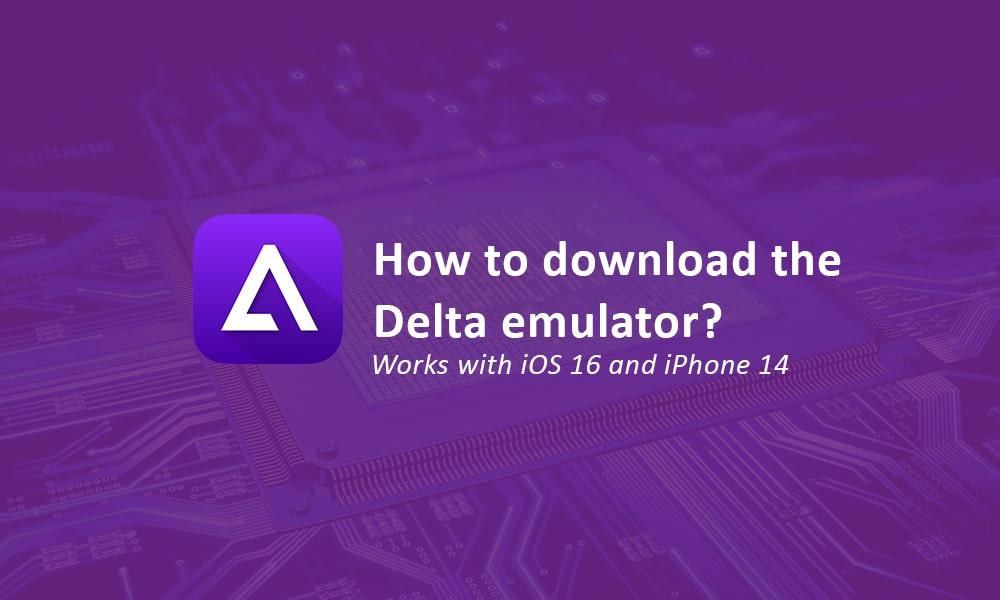
Installing Delta with AltStore
AltStore is an iOS app installer that is helping to install the Delta emulator on iOS devices.
AltStore is also developed by the developer who developed the Delta so that there is no doubt about the security of the app.
As the first step, we have to install the AltServer which is a PC tool. You have to use a Windows or Mac PC for installing the AltServer.
First, let us see how to install AltServer on Windows to install the Delta emulator
- If you are using a Windows PC, make sure to install iTunes and iCloud from the official Apple website.
- Next, download AltServer from the official website and extract the Zip file. Then there will be a .exe file and run it and install it.
- If you can not find the AltServer, go to Windows search and type AltServer. When you see the result click run as administrator. If the Windows firewall requires access just allow it.
- Now unlock your iPhone or iPad and connect it to your Windows PC using a USB cable.
- Turn on Wi-Fi sync after opening the iTunes
- Now click the little arrow on the toolbar to show the hidden icon and you will see the AltServer is available there click on it.
- Now go to install AltStore in the pop-up menu and you will see the connected device click the device to start the installation.
- If the AltServer requires the Apple ID, you need to give it and the installation process will finish restart the device and you will see the Delta icon on your screen.
- Now go to the settings and general settings next to the device management trust tool.
- If you are using iOS 16 or a later version, you need to enable the developer mode on your iOS device by navigating to Privacy and Security settings > Developer mode.
Installing AltServer on Mac OS to install the Delta emulator
- First, you need to download the AltServer to your Mac PC and then copy the Altserver. app file to the application folder
- Now double-click the file to open and a popup window will open then click the open button
- Then you can launch this tool by clicking the AltStore icon from the top toolbar
- Enable Wi-Fi sync and connect your iPhone or iPad to your PC
- Now click install Altstore and select your device and if the Apple ID is requested just give it.
- When the installation is completed you will notify and the Delta icon will appear on your device screen
- If you cannot see the Delta emulator icon, just restart the device and now you will find the Delta icon on your device screen
- If you are using iOS 16 or later version, make sure to activate the developer mode on your iPhone or iPad
Installing the Delta app after the AltStore installtion
After completing the above steps using your Windows or Mac computer, you will probably be able to install the Delta on your iPhone or iPad.
When the installation is completed, you need to open the AltServer by clicking the AltServer icon from your device screen.
When you open it, you will see the Delta emulator is available to download on the homepage of the Delta emulator.
All you need to do is to click the FREE button available on the homepage under Delta. Next, the AltStore will install all of the required files related to the Delta emulator.
When the installation is completed, the Delta icon will appear on your device screen. Simply click the Delta icon to open and start playing classic games using the Delta emulator app.