What is Delta emulator iOS 16?
Delta Emulator iOS 16 is an advanced gaming emulator iOS application that enables you to play retro games like Game Boy and Nintendo through your iPhone and iPad. This is a more powerful game emulator than the other alternative applications. Also, it does not require jailbreaking to install on your iPhone or iPad. You can download it through the AltStore easily.
Delta Emulator supporting game systems
- Nintendo Entertainment System – NES
- Super Nintendo Entertainment Systems – SNES
- Nintendo 64 – N64
- Game Boy/ Game Boy Color – GBC
- Game Boy Advance – GBA
- Nintendo DS – DS
- Sega Genesis/ Mega Drive – GEN

Let’s see how to download this powerful Delta Emulator to your iOS device
You can download the Delta Emulator through AltStore. It comes as a default app on AltStore. So when you install AltStore on your device Delta Emulator will automatically be available on your device.
How to install Delta Emulator using AltStore on iPhones and iPads.
If you are going to install Delta Emulator through the AltStore, you must install AltServer on your device first.
Download the AltServer from your Windows or Mac PC through the official website and install it on your PC.
After completing the installation, connect your iPhone or iPad from the install AltStore Menu.
Then it will ask for your Apple ID and Passcode. Just provide your ID and Passcode for the procedure. In several moments you can see the Altstore app icon on your home screen.
Now just go to Settings > General > Profiles and trust profile on AltStore. You must do this before launching the app.
Then you can open the app and go to settings on the app. In there, it requires your Apple ID and Passcode that you produced to the AltServer through your PC.
With that step, the installation process has been completed now. Now tap on the Delta App and install it using the very same way that use to install a typical app through Apple App Store.
Note:- When you start using the Delta Emulator, you must be refreshing the app at least once a week to avoid expiring the app and requiring a re-install. At the same time, AltStore will refresh your apps in the background when you are connected to the Wi-Fi periodically.
Delta iOS 16 updates
Delta iOS 16.6 – Here is another release
The retro game emulator Delta is now working with the new iOS 16 advancement, the iOS 16.6 version. Delta is compatible with this iOS version and all you need to do is to keep using the Delta app at the current status. There is no need to install any additional updates for this iOS 16.6 version. Enjoy the Delta iOS 16.6 for your retro gaming journey.
Delta iOS 16.5 – let us see the new version
Apple released the iOS 16.5 version to the device that is compatible with to upgrade. This iOS version comes with new advancements making it more comfortable to use. Delta iOS 16.5 is also available for classic game users to install on this latest iOS 16.5 version. No need to make changes to the installation method to install Delta on the iOS 16.5 version.
Delta iOS 16.4 has been released, let us see what is new
Here is the latest release of iOS and this version is compatible with Delta. If you are looking to play classic games on your iOS 16.4 running iPhone or iPad, Delta is the best option you have. Delta iOS 16.4 allows you to play thousands of classic games for free. Make sure to get this version to your device and it’s fast and secure. Read the installation guide carefully and add this to your app collection today.
Delta emulator iOS 16.3 has been released, have you got it?
With the latest iOS 16.3 release, Delta is also updated to work with the iOS 16.3 version. All iOS 16.3 compatible devices are allowed to install this latest Delta emulator version.
The installation method is the same as the previous Delta emulator version. Read our Delta emulator installation guide to get the latest Delta to your iPhone or iPad. No jailbreaking is required for this Delta iOS 16.3 version too.
Delta is working with iOS 16.2, let us see what is new
Yes, the Delta emulator is working with the latest iOS 16.2 version.
You do not need to do any kind of modifications or upgrades to the Delta emulator to work with iOS 16.2.
Delta iOS 16.2 is available to play almost all of the games under the game systems like Nintendo, Gameboy, and Sega Genesis.
The installation method is the same for installing the Delta emulator iOS 16.2 version on iPhones and iPads.
Make sure to get the latest version and play your favorite classic console games using your iPhone or iPad for free.
Delta Emulator iOS 16 Screenshots
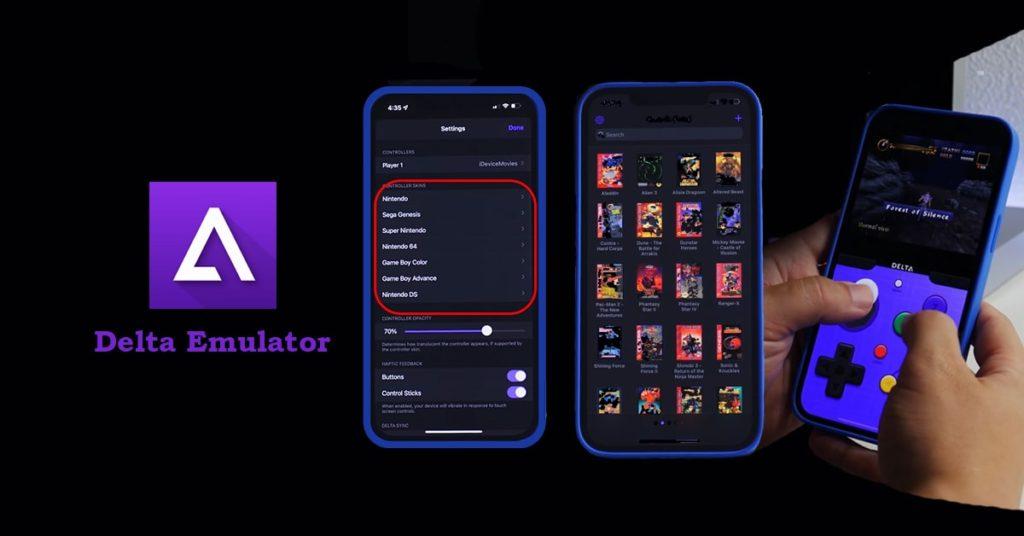
How to add more games to Delta Emulator iOS 16?
Of course, you can add your favorite games to the Delta Emulator so easily. Three methods help you to add games to it.
Method 1
Download the ROW file of the game that you wish to add from your PC.
Now connect the iOS device to your PC and go to iTunes, select your device then head to the app section on the top.
Next, select the file-sharing option and select Delta.
Afterward, you need to drag and drop the ROW file into the Delta Emulator window. And then select “Add” and set iTunes as the source on that window.
Method 2
On your device open the Delta and go to the inbuilt Delta Browser then search for the game name that you want to download.
Now you have to download your game’s ROM file through a trusted source.
After completely downloading into your device, Right-click > Open with > then select Delta Emulator. Now the game will appear on through the Emulator.
Method 3
If any of your cloud storage such as Google Drive, or Drop Box has the ROM file for the game that you want to download you just need to sync your iOS device with it. Then Delta Emulator will automatically start to download it to your device.
Note: Get the Delta Emulator IPA for installation on iDevices.
NDS Emulator iOS 16
Nintendo DS is one of the best console games developed by the Nintendo company in 2004. Most console game lovers find to play Nintendo games on iOS devices like iPhones and iPads. The NDS emulator iOS 16 is the best option that anyone can get for free to play NDS games on iPhones and iPads. So make sure to get this amazing NDS emulator tool for your iOS 16 device and play your favorite NDS games on your iPhone or iPad.
N64 emulator iOS 16
If you are finding a way to play Nintendo 64 games on your iPhone or iPad, the N64 emulator iOS 16 will help you. As a free tool, the Delta N64 emulator supports playing almost all of the Nintendo 64 games on iOS devices. The installation method is the same to install the N64 emulator that we mentioned in the Delta installation guide. Make sure to follow the instructions correctly when you are installing the latest version of the N64 emulator.
Specific features of Delta Emulator
- Performing as a high-speed Emulator.
- Attractive user-friendly interface.
- Supports external controllers such as PS5, and X Box series.
- Save and load any saved game via the pause menu.
- Sync your game profile between devices.
- Fast forwarding is available.
- The inbuilt Browser helps to find game ROMs.
- Support with Airplay.
- Syncing with Cloud with Google Drive and DropBox.
Frequently Ask Questions
Delta Emulator is an advanced multi-system emulator application specially developed for iOS devices. It allows users to play top-rated games like Game Boy, Nintendo, etc.
This Emulator perfectly works with devices that run iOS 10 and later versions like Delta Emulator iOS 15. iPhone X series and later iPhone series can get the perfect outcome from the latest Delta Emulator.
Launch the Delta app and select the Cloud Syncing option to enable it. Then you can easily connect with your Clouds such as Google Drive or DropBox and deal with the file that saves such as games.
The latest version of Delta does not support more than one cloud storage.
It is not possible to link two devices with Delta. But you can transfer saved files and ROM files to your PC.
When you delete the app, it will take all the data of the app with it and you will no longer be able to access them. But you can transfer data to your PC before you delete the Delta app.
The first thing is you must import it as a ZIP file. So be careful to include the ROM file while creating the ZIP. If you make any mistake there, it will interrupt to importing process. Because it must only be ROM, not a folder that holds it.
Of course, you can change skins and add new skins. First, open the settings from the menu in Delta app. Then go to the controller skins option and select the system that you want to customize the skin.
It is possible to do. But it allows only customizable skins. Just select “Gear” on the main menu and find the controller opacity. Then you can increase or decrease the skin that you wish to change.
You can use the same method that we are using to install the Delta iOS 16 on non-jailbroken devices. The process is almost the same, all you need to do is to follow the Delta installing guide.
There are no additional steps when you are installing the Delta on jailbroken iOS devices.
